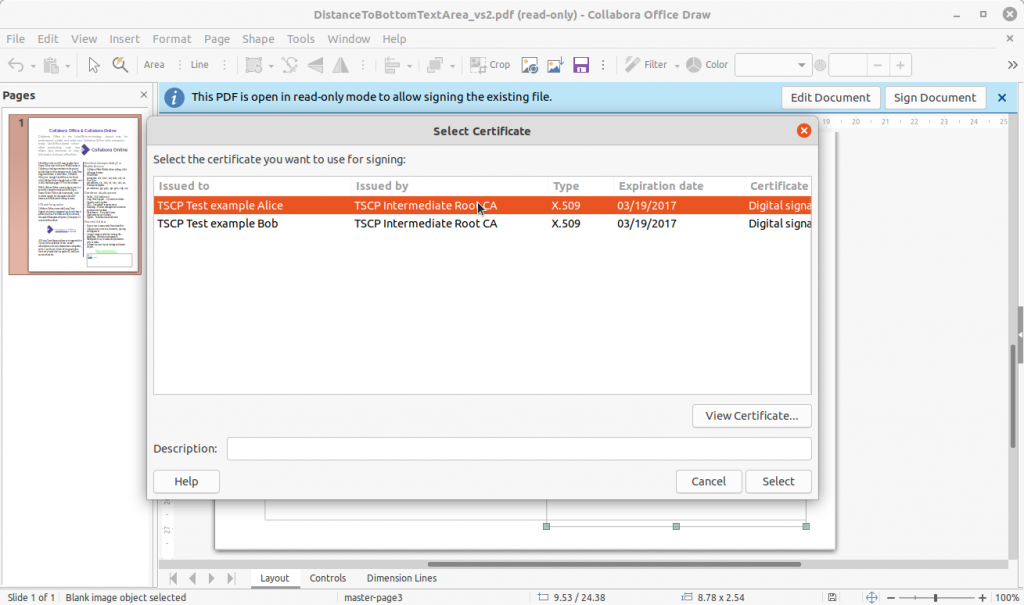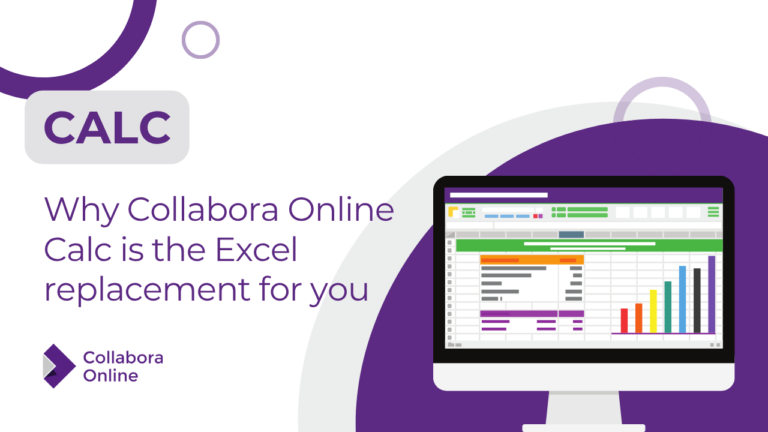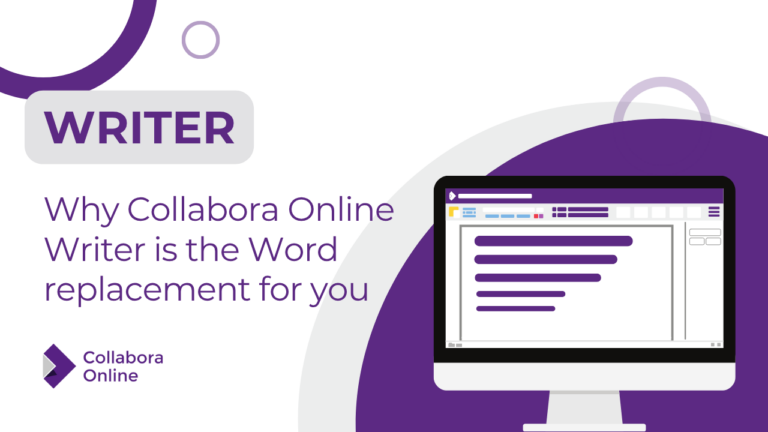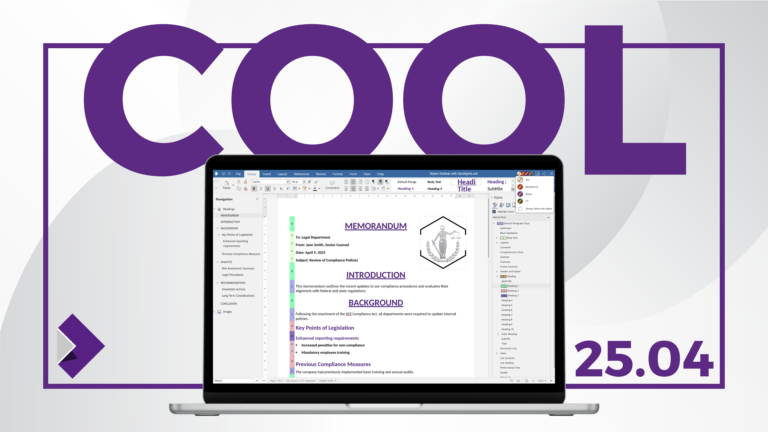Note: Post archived from previous website - some links, images, and/or post formatting may not display correctly. Contact us using the contact page below if you have any questions about post contents.
Collabora Office already had the capability to add a digital signature to an existing PDF file. The PDF file was to be selected, starting with File > Digital Signatures > Sign existing PDF. This still works the same now. The file is then opened as read only in Draw and the button Sign Document on the notification bar, allows you to add a digital signature. That signature however is (and was) only visible on the status bar and in file properties. There is no visible signature in the PDF file.
Adding a Visible Digital Signature
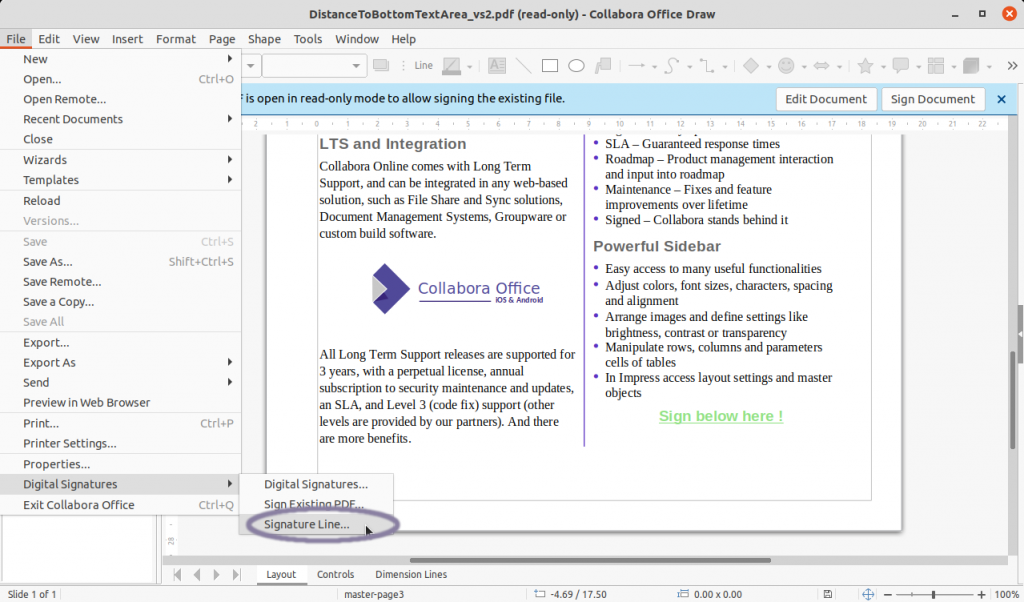
The mouse pointer changes, and it is possible to drag a rectangle in the file. When the mouse is released, the dialog to select the signature appears.
When done, the notification bar now indicates the button Finish Signing. Click that and the digital signature will be confirmed. The rectangle, showing a picture and information about the signature, can be resized before signing is finished.

After that, again all is read only – of course. It is possible however to add another signature, so that for example more people can sign.

Some more background details can be found in the developer blog by Miklos Vajna. Thanks to the Dutch Ministry of Defense in cooperation with Nou&Off who made this work by Collabora possible.
Read more about Collabora Office 6.4
Read all about the new Collabora Office 6.4. Or try it yourself! Just head to the Collabora Office page and request your demo today, or simply click the button below.