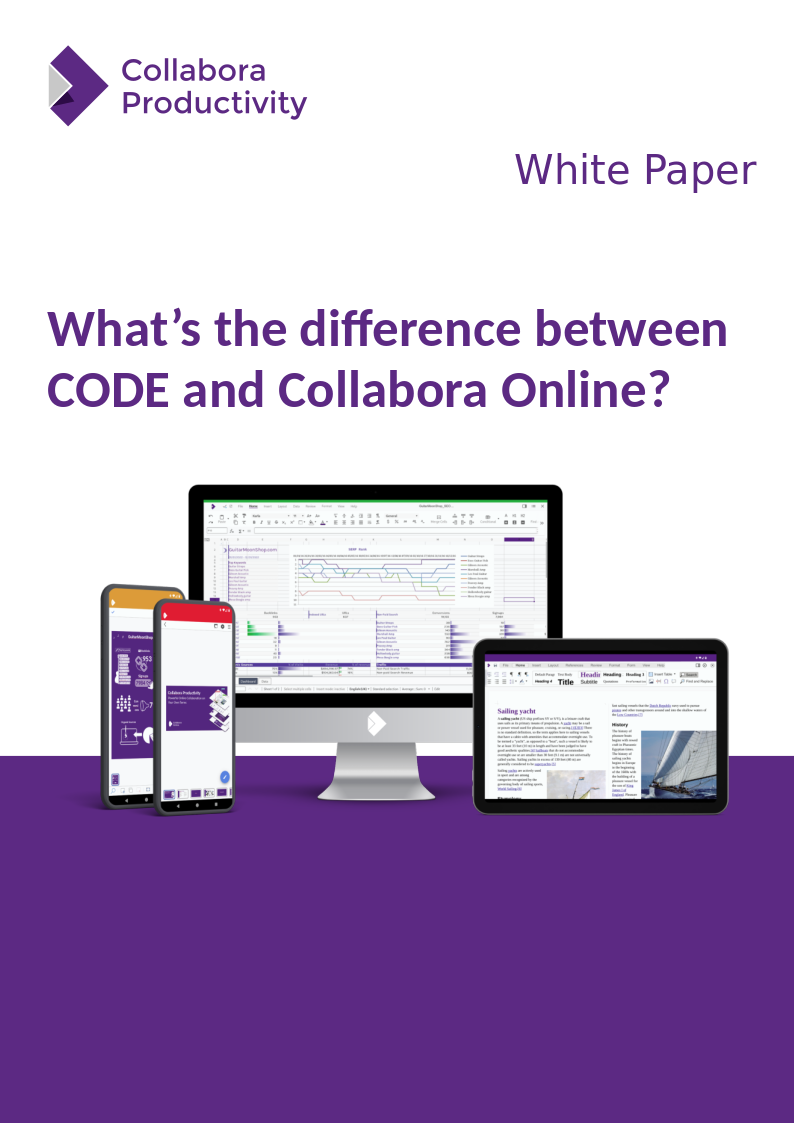
CODE is the development version of Collabora Online. It is perfect for testing, home use or small teams, but not recommended for production environments.
Built around the Collabora Office core, CODE builds are released on average once a month and announced on our news pages and via social media.
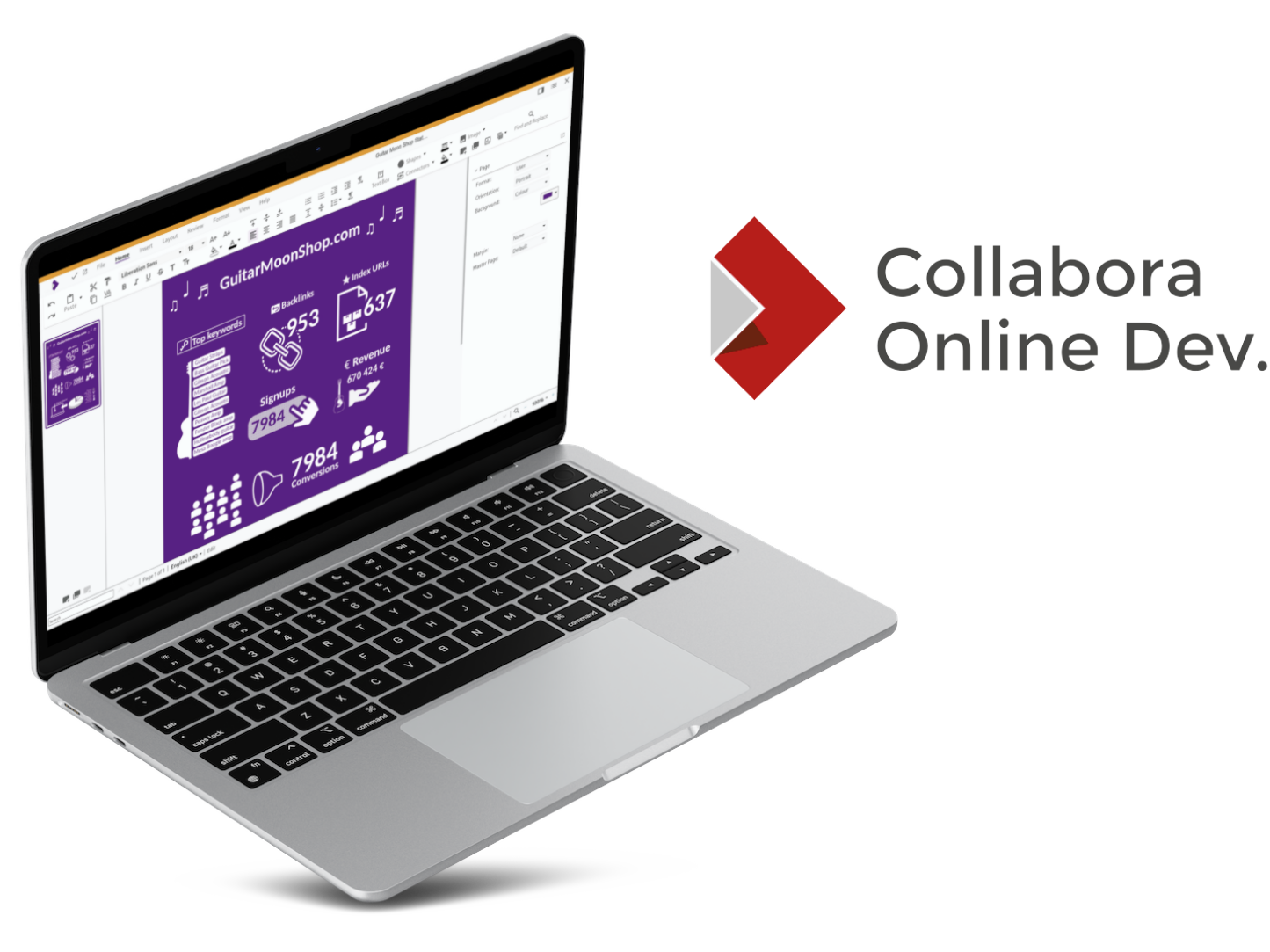
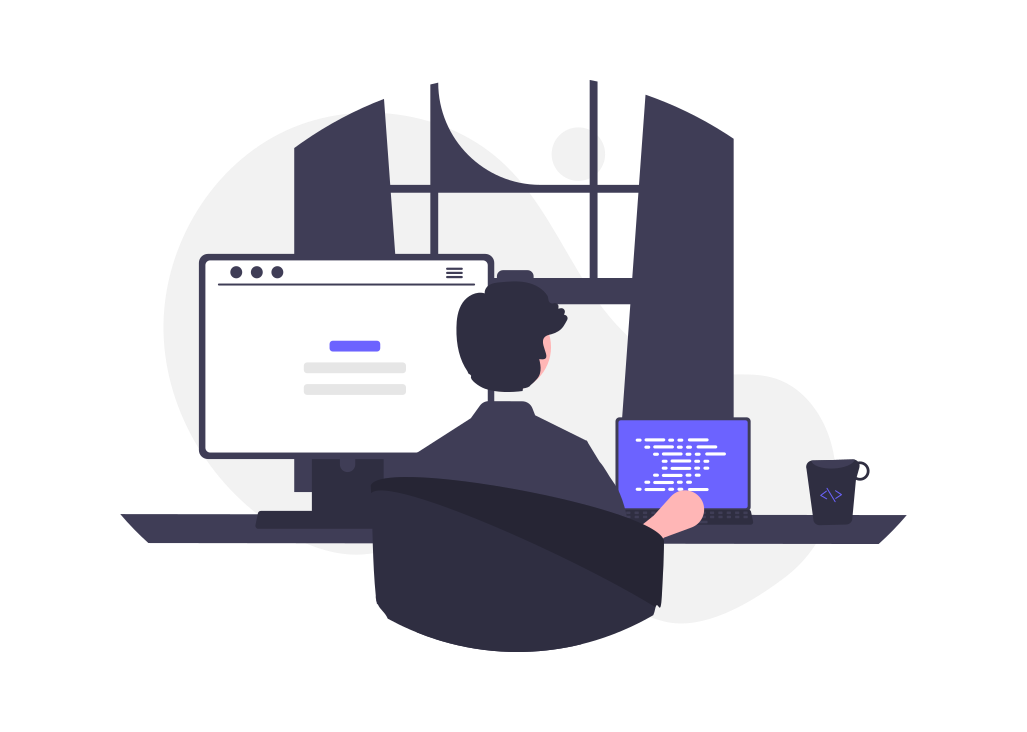
Collabora Online Development Edition can be set up On-Premise via virtual appliance, Docker, Linux package, etc.
Working with other hackers on improving Collabora Online is fun and very rewarding! Find out how you can get involved.
Official supported stable version with tested updates, security fixes and improvements.
Supports: .odt, .docx, .doc, .pdf, .rtf
Supports: .ods, .xlsx, .xls, .xlsm, .csv
Supports: .odg, .vsd, .vsdx
CODE is a continuously updated, rolling release where we try out our latest feature work. So it allows you to work with the latest and greatest features in online collaboration earlier than the supported version Collabora Online. Of course, we love to hear about your experiences. Please leave your feedback on CODE in the community forum or report any possible issues on GitHub.
Find details on the latest update in the release notes.
The collabora/code Docker image can be installed to any x86-64, ppc64 or arm64 host (e.g. on Linux and Windows), and it is fully configurable. For more information about setup and configuration for deployment, please follow these step-by-step instructions. If you want to try it out quickly, you can set up CODE docker image with file sharing integration in less than 5 minutes in a very basic way, following these instructions: quick tryout with ownCloud or quick tryout with Nextcloud.
As an alternative to Docker image, Collabora provide native Linux packages. Please read the CODE Linux packages section below.
Grab the source and get involved with CODE Development.
Collabora provide native Linux packages in deb and rpm formats. For the deb format 3 platforms are supported: amd64, ppc64, and arm64. For the rpm format only amd64 is supported.
1. Import the signing key:
CODE packages are digitally signed by Collabora Productivity Ltd. First step is to import the signing key.
On deb based distributions use the following command:
cd /usr/share/keyrings sudo wget https://collaboraoffice.com/downloads/gpg/collaboraonline-release-keyring.gpg
On rpm based distributions use the following command:
wget https://www.collaboraoffice.com/repos/CollaboraOnline/CODE-centos7/repodata/repomd.xml.key && sudo rpm --import repomd.xml.key
2. Add CODE package repositories:
On deb based distributions create /etc/apt/sources.list.d/collaboraonline.sources with the following contents:
Types: deb URIs: https://www.collaboraoffice.com/repos/CollaboraOnline/CODE-deb Suites: ./ Signed-By: /usr/share/keyrings/collaboraonline-release-keyring.gpg
On rpm based distributions use the following commands:
RHEL, CentOS, Fedora, etc.:
sudo yum-config-manager --add-repo https://www.collaboraoffice.com/repos/CollaboraOnline/CODE-rpm
SUSE:
sudo zypper ar 'https://www.collaboraoffice.com/repos/CollaboraOnline/CODE-rpm' 'CODE' sudo zypper mr -r 'CODE' # enable auto refresh
3. Install packages:
On deb based distributions use the following command:
sudo apt update && sudo apt install coolwsd code-brand
On RHEL, CentOS, Fedora, etc. use the following command:
sudo yum install coolwsd CODE-brand
On SUSE, use the following command:
sudo zypper ref && sudo zypper in coolwsd CODE-brand
This is the minimal installation, without localizations. For full installation install ‘collaboraoffice*’ packages.
4. Configuration:
Edit /etc/coolwsd/coolwsd.xml. Collabora Online (coolwsd) service runs via systemd. After editing the configuration file, you have to restart the service:
sudo systemctl restart coolwsd
Collabora Online logs into systemd journal by default. You can check the log with:
sudo journalctl -u coolwsd
The default configuration is looking for an SSL certificate and key, which are not present, so probably it’s the best to disable SSL, and optionally enable SSL termination, then set up the reverse proxy.
It is highly recommended to set up a reverse proxy in front of CODE, either you run CODE from Docker, or you use native packages. It is easy, and this way CODE can be reached on standard HTTP or HTTPS ports. We provide sample configuration files for Apache2 and Nginx. If you want SSL, we recommend certificates from Let’s Encrypt.
Now you can give https://collabora.example.com as the WOPI URL in your preferred File Sync and Share solution. See below for specific examples.
For more detailed and pretty instructions on integrating with various partner solutions please see (in alphabetical order):
That’s it – once you’ve integrated CODE with your preferred File Sync and Share (FSS), or started up your VM you should be setup to share and collaborate on your own documents, with friends, from the comfort of your own home.
So now you’re all happy and secure, why not participate in the project?
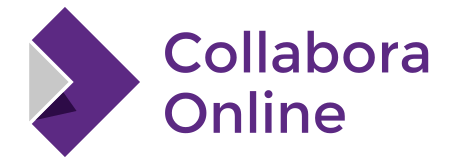
Collabora Online is a powerful collaborative office suite that supports all major document, spreadsheet and presentation file formats, which you can integrate into your own infrastructure.
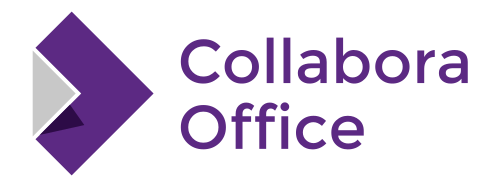
Because sometimes you need to do your work offline. Transition from Collabora Online, to Collabora Office and back.
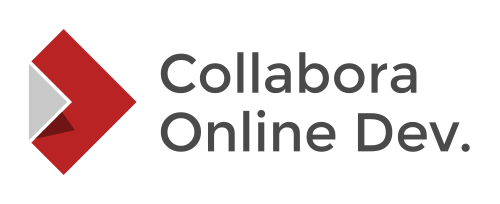
Collabora Online Development Edition (CODE) is the development version of Collabora Online. It is perfect for home use or small teams, but not recommended for production environments.
Chat to one of our experts to help you find the best solution for your digital sovereignty.
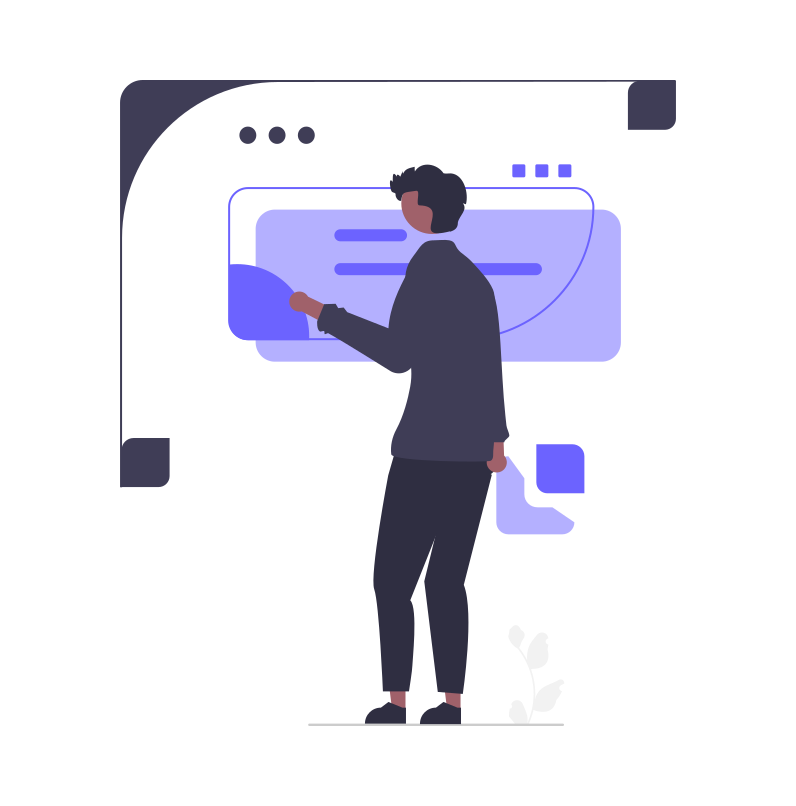
Collabora Productivity Ltd © 2025 All Rights Reserved.